| What do I do if I am getting an ActiveX pop-up on Login button click?
|
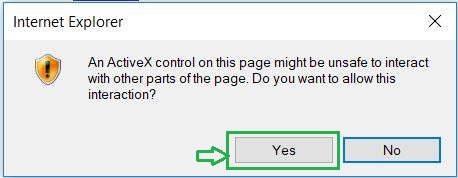
|
|
1. In Internet Explorer browser, once you see this ActiveX pop-up in AXCiS application after clicking on "Login" button, click on "Yes".
2. If you already clicked "No" on ActiveX pop-up Or you are facing issue on Login click, you can reload the AXCiS website or refresh it.
3. You should now start getting the AcitveX pop-up after login click. Press "Yes" this time on ActiveX pop-up to continue login.
|
| What do I do if I am redirected to home page repeatedly?
|
|
1. In Internet Explorer browser, go to “File” menu bar and click on “New Session”.
2. Type the AXCiS URL and click on “Login” button in AXCiS application.
3. User should be successfully logged in to the application after entering the credentials.
|
| How do I request information on a
policy using AXCiS?
|
|
1. Enter 9 digits for the policy
number, or 15 digits for the control number (they must be
numeric).
2. Enter the
first 5 digits of the zip code or the first 5 digits of the insured’s last
name for a property policy. Enter the last 5 digits of the VIN number for an auto
policy.
3. Press
“search” to submit your request or “reset” to restart your
request.
4. Click “Lookup”
button.
5. After making
your request, press “search again” or the back button to return to the
previous page.
|
| How do I update the mortgage information on a property
policy? |
|
1. Click on the Update radio-button
to select an update
2. Click on the
drop down lender list and select the Mortgagee you wish to add or
change.
3. Select “Bill
Insured” or “Bill Mortgagee” to change the payor code if
desired.
4. Complete or
change the loan number information if desired.
5. Click "Go!"
6. After making your request, press "search again" or the back button
to return to the previous page.
|
| How do
I update the lienholder information on an auto policy? |
|
1. Click on the Update radio-button
to select an update.
2. Click on the drop down lender list and
select the Lienholder you wish to add or change.
3. Select the loan expiration year.
4. Add an additional insured endorsement by clicking on
“yes” under the LPCIP drop down menu if desired.
5. Click “GO”.
6. After making your request, press “search again” or the
back button to return to the previous page.
|
| How do I request an
Evidence of Insurance on a property policy? |
|
1. Click on “Print Evidence of Insurance” button.
2. Print the Evidence of Insurance from your local
printer.
|
| How do I request a
Certificate of Insurance on an auto policy?
|
|
Click on “Request COI” Only to
receive a Certificate of Insurance.
Note: If an endorsement is processed, a certificate is
automatically generated, and you do not need to request a new one.
If the lender is flagged to receive Certificates of Insurance via EDI, the certificate will be
received electronically within 48 hours. If the lender receives notification via paper documents, the notice
will be mailed within 48 hours.
|
| How do
I review the list of daily changes? |
|
1. Click on the list radio-button to
select the list of changes.
2. Click on
“GO!” to view the list.
|
| How do I delete entries from the
list? |
| 1. Click on the checkbox next
to each policy you wish to delete.
2. Click on “Delete Selected
Updates”.
3. Click on
GO!
|
| How much does it cost to use the
AXCiS website? |
| The AXCiS website is offered to mortgage and lienholder lenders
free of charge.
|